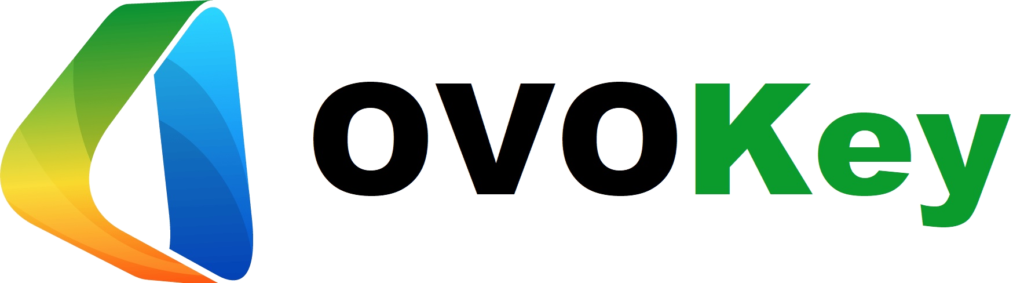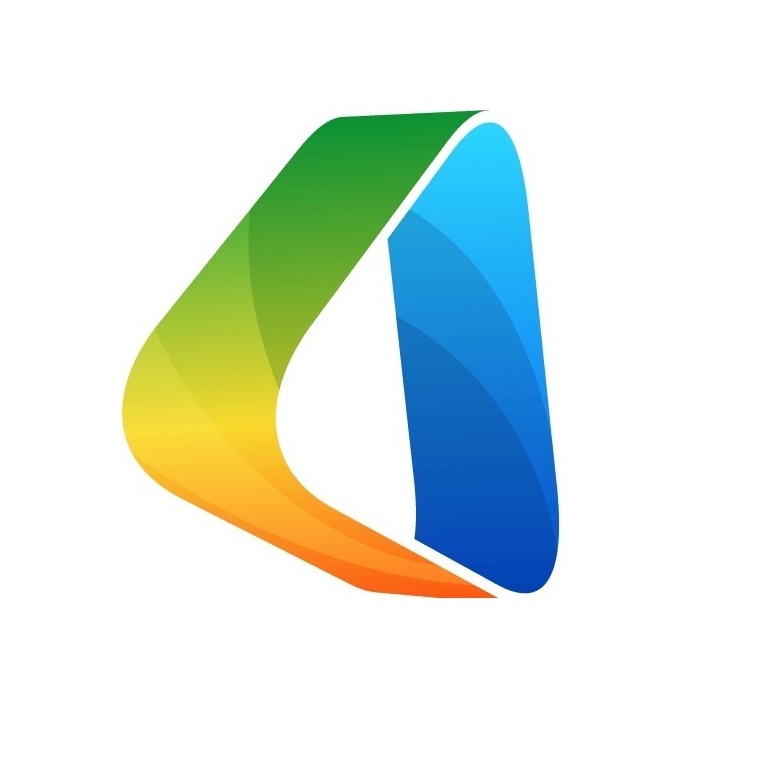Uncategorized
How to Activate a Windows 11 System
How to Activate a Windows 11 System
If you’ve recently installed Windows 11 on your computer, you’ll need to activate it before you can start using it. In this guide, we’ll take you through the steps you need to follow to activate your Windows 11 system. We’ll also discuss the benefits of activating Windows 11 and how to check if your system is already activated.

What You Need to Activate Windows 11
To activate Windows 11, you’ll need the following:
- A broadband internet connection (for online activation)
- A 25-digit product key (for offline activation)
You’ll need a real, 25-digit product key, which you may get by clicking the link below.
Advantages of Windows 11 Activation
Activating Windows 11 comes with several benefits, including:
- Better Security: Windows 11 delivers cutting-edge security tools like Windows Hello and Windows Defender to shield your computer from viruses and other security risks.
- Faster Performance: Windows 11 offers quicker startup and shutdown speeds, quicker load times, and enhanced multitasking options. Working on numerous activities at once is made simpler and more effective as a result.
- Improved Multimedia Support: Windows 11 has several new multimedia features, including enhanced audio and video support, enhanced image viewing, and enhanced media streaming capabilities.
- Better Look and Feel: Windows 11 includes a more modern user interface, a redesigned Start menu, and an action centre.
- Improved Productivity Tools: Windows 11 comes with a variety of new productivity tools that will enable you to do more tasks faster. Cortana, universal apps, and enhanced task management capabilities are a few of these.
- Better Access to Cloud Services: With cloud-based services like OneDrive and Office 365, Windows 11 makes it simpler to access and share documents, photographs, and other types of data.
- More Flexibility: Windows 11 offers a variety of editions from which to pick, depending on your requirements. With this versatility, you may alter the system to suit your needs without sacrificing performance.
Steps to Activate Windows 11
Here are the steps you need to follow to activate your Windows 11 system:
- Get a working Windows 11 license key from a Microsoft-approved store.
- Click the Start button, then type “Activate Windows” into the search field.
- Choose “Activate Windows,” which is shown in the search results.
- At the activation box, enter the license key you just bought.
- Comply with the directions displayed on-screen and wait for the activation to be finished.
- To make the modifications effective, restart your computer when the activation is successful.
Alternatively, you can activate Windows 11 through the Settings app:
- Launch Settings.
- Choose System.
- On the Activation tab, click.
- To change the activation state, click it (if applicable).
- Click the Change button next to the “Change product key” setting.
- Enter the Windows 11 edition’s 25-digit activation product key here. (Yes, you can activate Windows 11 using a Windows 10 key.) Then press the Next button.
- (Optional) To access the Microsoft Store, click the Open Store button.
- To purchase an activation key, click the Purchase button.
- Follow the on-screen instructions to finish the license purchase and activate Windows 11 by doing so (if applicable).
How to Check if Windows 11 is Activated
To check if your Windows 11 system is activated, you can use any of the following methods:
- Use the Windows Settings app:
- Click Open after typing Settings and pressing the Windows key on your keyboard.
- Go down to System and select the Activation link.
- Your Computer will show the Activation state as Not active if it is not activated.
- Use the Command Prompt:
- On your keyboard, press the Windows key, enter “Command Prompt,” and then click “Run as administrator.”
- Insert the command “slmgr /xpr” in the text box and press Enter.
- This command will display your Windows 11 version’s activation status.
- Check the Control Panel’s System applet:
- Click the Start button and select “Control Panel.”
- Click on “System and Security” and then “System.”
- Look for the “Activation status” line under the “System Properties” tab.
Conclusion
Activating your Windows 11 system is a simple process that comes with several benefits. By following the steps outlined in this guide, you can activate your Windows 11 system and start enjoying its new features and upgrades. Remember to keep track of your product keys and activation codes to keep your system activated.
For more information visite our Blog