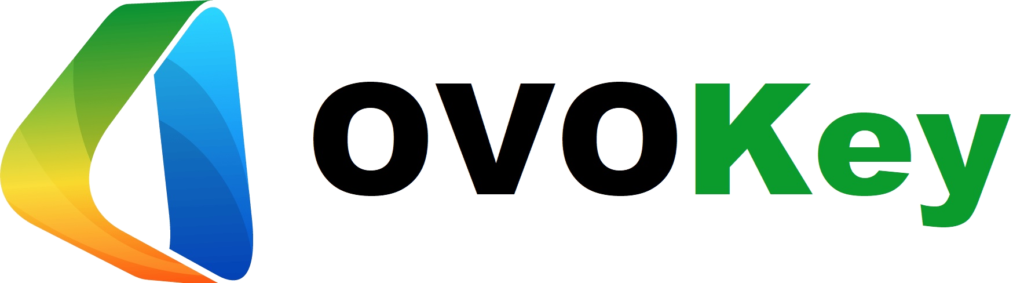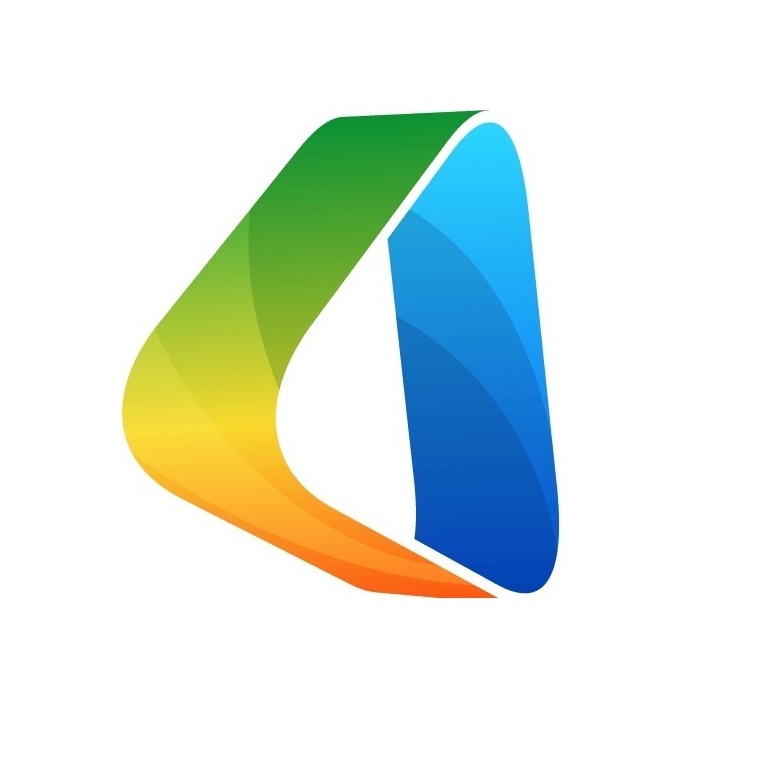Uncategorized
Microsoft Office 2016 Professional Plus – how to install and activate
Microsoft Office 2016 Professional Plus – how to install and activate
This article explains the process to download, install and activate your newly purchased Microsoft Office 2016 Professional plus product.
Firstly, it is recommended to remove all other office versions on your machine before performing the installation. Full instructions on how to do this can be found in our other blog post –
Once you have removed previous Office versions from your PC you can start the installation of Ms Office 2016 Professional Plus.
What you will need
- a Microsoft account. Outlook.com/Hotmail.com etc
- a valid, genuine 25-digit product code this can be purchased from the below link
To install Microsoft office pro plus 2016 you will need to log in to setup.office.com with your account information.
Copy/paste setup.office.com into your browser address bar and press enter. You will be met with the login screen. Log in with your Microsoft account or create an account if you do not have a Microsoft account.
Once you have logged in you will receive the following screen

At this point copy/paste the product code/license from your order email into the “enter your product key” field. Copy the 25-digit code then place your mouse cursor into the first product key field then paste, the code will then fully populate the product key fields. Click “next”
You will then be prompted to enter the region you are in and the language you wish to use for the installation.

Enter your region and language required in the bottom fields then click next.
Then when prompted put a tick in the following or remove the tick as required.
“I would like information, tips, and offers about Microsoft 365 and Office. Privacy Statement.” then click on “confirm” and click next. The following confirmation screen and instructions will appear.

Please follow the steps up to step 3.
1. Click the Download now button
2. Save the file to your desktop. Don’t change the file name.
3. Double-click the file icon.
4. Enter the product key shown above.
5. Follow the instructions to activate your license.

Office 2016 Pro plus will now start to download/install

The installation should take about 15/30 minutes depending on the speed of your machine, your broadband connection, and the load on the Microsoft servers.
Once the installation has been completed you will get the following screen

Please do not restart your machine until you get the message that the installation has been completed. Once you get the above message click “close” and restart your machine.
Once restarted do a search for an Office application for instance “word” in the search bar next to the start button. Microsoft Word 2016 should be listed. Select Word and Microsoft word 2016 will then open, after a few seconds you will be met with the activation screen.

Once you have activated one application this serves as the activation for the full office suite (you do not need to activate each application). You are now free to use without restriction your purchased Microsoft Office 2016 Professional plus edition.

As you can see the installation is pain-free and shouldn’t take more than 30 minutes dependent on your machine.
If you need any further help and have purchased from OVOKey, we have a team of technicians who can answer any query or problem you may have.
Simply email support@ovokey.com and you will receive a response within 30 minutes often sooner. Please follow the order email information on logging a call with OVOKey Support.